Eventum is one of the best Issue Tracking Systems available as free and open source. It is developed and maintained by MySQL and built in PHP using Smarty PHP template engine.
Some of you may familiar with one of the Issue Tracking Systems ie. Eventum, Jira, Bugzilla, Redmine etc.
Following are the guidelines for newbie who are just introduced to use an Eventum.
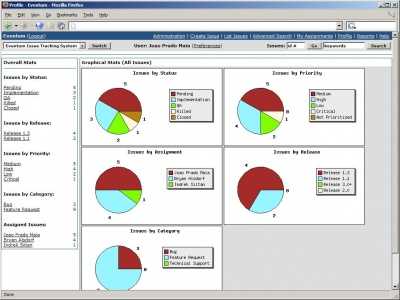
Image by MySQL

Creating New Issue
- To create an issue you need to login into eventum system. Administrator of eventum first creates your account then only you will be able to login using your email and given password.
- In the header at the top click on ‘Create Issue‘
- Then select the appropriate category from category list
- Select the priority (Critical/High/Medium/Low)
- Select assignee person/s from ‘Assignment’ list. If the task is related to you only then select only your name. If the task is devided with two/three persons then select those persons from the list (CTRL+Click)
- Write the ‘Summery’ of the task (also know as ‘Issue Title’)
- Write Description of the task (write as much details as required to make it clear to understand to yourself and others too)
- Write estimated time for the said task (if applicable)
- Leave ‘Private’ field as ‘No’ by default
- If you want to attach any file/image with this task then use ‘Files’ field (limit is 2 MB)
- Submit the form. Once the issue is created you will then redirect to issues list page and during this members will receive an email (if SMTP is properly configured) about new issue created.
- NOTE: Other members or administrator can also create an issue for you/any member. If you want to see the issues/tasks assigned to only you then click on ‘My Assignments‘ link at the top. List page will show only those issues/tasks assigned to you
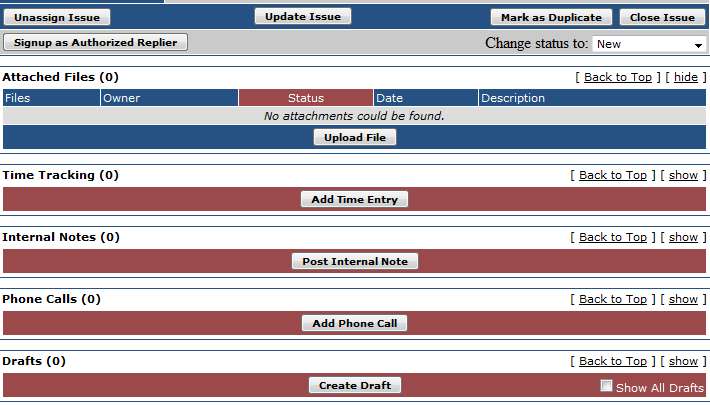
Updating Issue
- Click on any of the issues to open details of that issue
- UNASSIGN: If the issue is not relates to you then you can un-assign the issue by clicking on ‘Unassign Issue’ button (Location: left-middle)
- CHANGE STATUS: By default the issue status is set to ‘New‘. You can change the status of issue selecting from the drop down select list (Location: right-middle)
- UPLOAD FILE: you can upload document/image related to the issue using ‘Upload file’ button. Select file/s with appropriate description of attachment/s.
- TIME ENTRY: you can add spent time related to this issue
- INTERNAL NOTE: if you have to say something more or provide more information to said issue then use ‘Post Internal Note’ button to do this.
- PHONE CALL: you can add phone calls spent time also (mostly this used for commercial firm who charge money for call to the client)
- CREATE DRAFT: if you have to say something related to said issue then you can ‘Create Draft’ and save it, update draft time to time.
- DUPLICATE: if there are two issues which has similar tasks you can mark the newer/earlier issue as duplicate by clicking ‘Mark as Duplicate’ button (Location: right-middle)
- CLOSE ISSUE: once you confirm that the given/taken task/s has been completed (in worst case cannot be completed) then you have to close the issue. Click on ‘Close Issue’ button (Location: right-middle). Here you will need to select appropriate status and reason for closing the issue.
If you follow these above mentioned steps you are enough to get an idea and familiarity with Eventum. Read more about Eventum
Leave a Reply